Create certificates
Create certificates
There are 3 ways how you can create certificates.
Spreadhseet view
If you have a long list of names, you can copy & paste them in the spreadsheet view.
- First, add the number of required lines (+1, +5, +10).
- Then copy and paste the full names into the lines.
In the spreadsheet view, you cannot generate certificates. Switch to the Certificates view to do so.
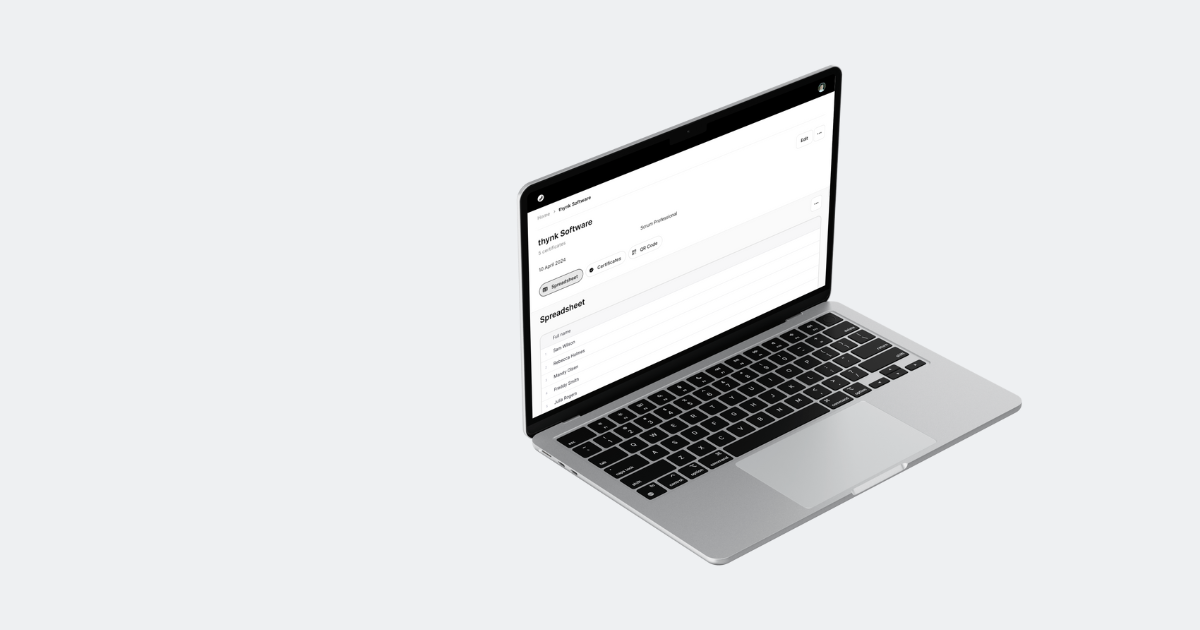
Certificates view
Here, you can manage all certificates separately. Click "+ Add" to add a name.
- Click on "Generate" to generate a certificate. Make sure each name is correct.
- Click on "Download" to download it to your device.
Once downloaded, you can print the PDF or send it via email. The small icon in the list represents the state of the certificate, if it's generated (and downloadable) or not.
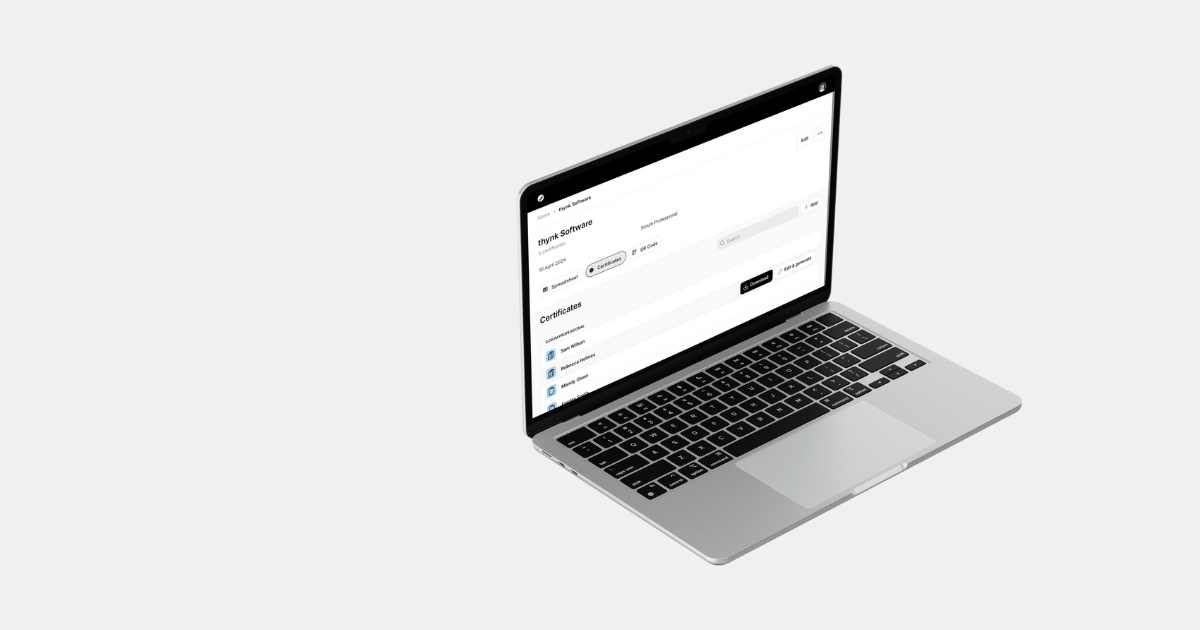
QR Code view
Instead of doing all the work, you can hand this task to your participants.
The easiest solution is to show the QR code at the end of your event (online or in-person). You can show it on your own mobile device or in a presentation. Participants can scan the QR code and visit a form screen, fill it out with their name. A few seconds later, their certificate is generated on their mobile device.
Switch to the Spreadsheet or Certificates view to see who did it.
To avoid misuse, you can activate and deactivate the link to the form when you need it.
You can also:
- Visit the form to test it
- Copy the link to the form to your clipboard (and then paste it into e.g. chat or email)
- Download the QR code as a PNG image file and show it in your presentation or print it
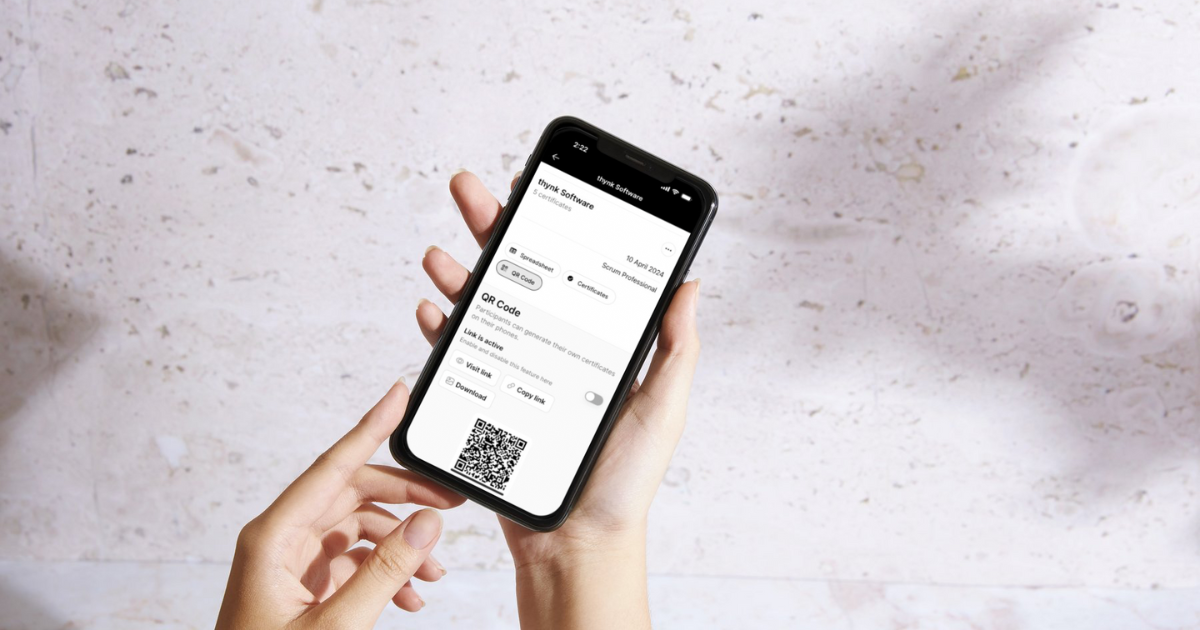
Contents
Spreadsheet view
Certificates view
QR Code view